Create Link
Access the Link Creation Page
To begin creating a link, first navigate to decash.link/app. You can also start the process by clicking the Create link button, which is conveniently located both in the center of the page and at the top right corner of the landing page.
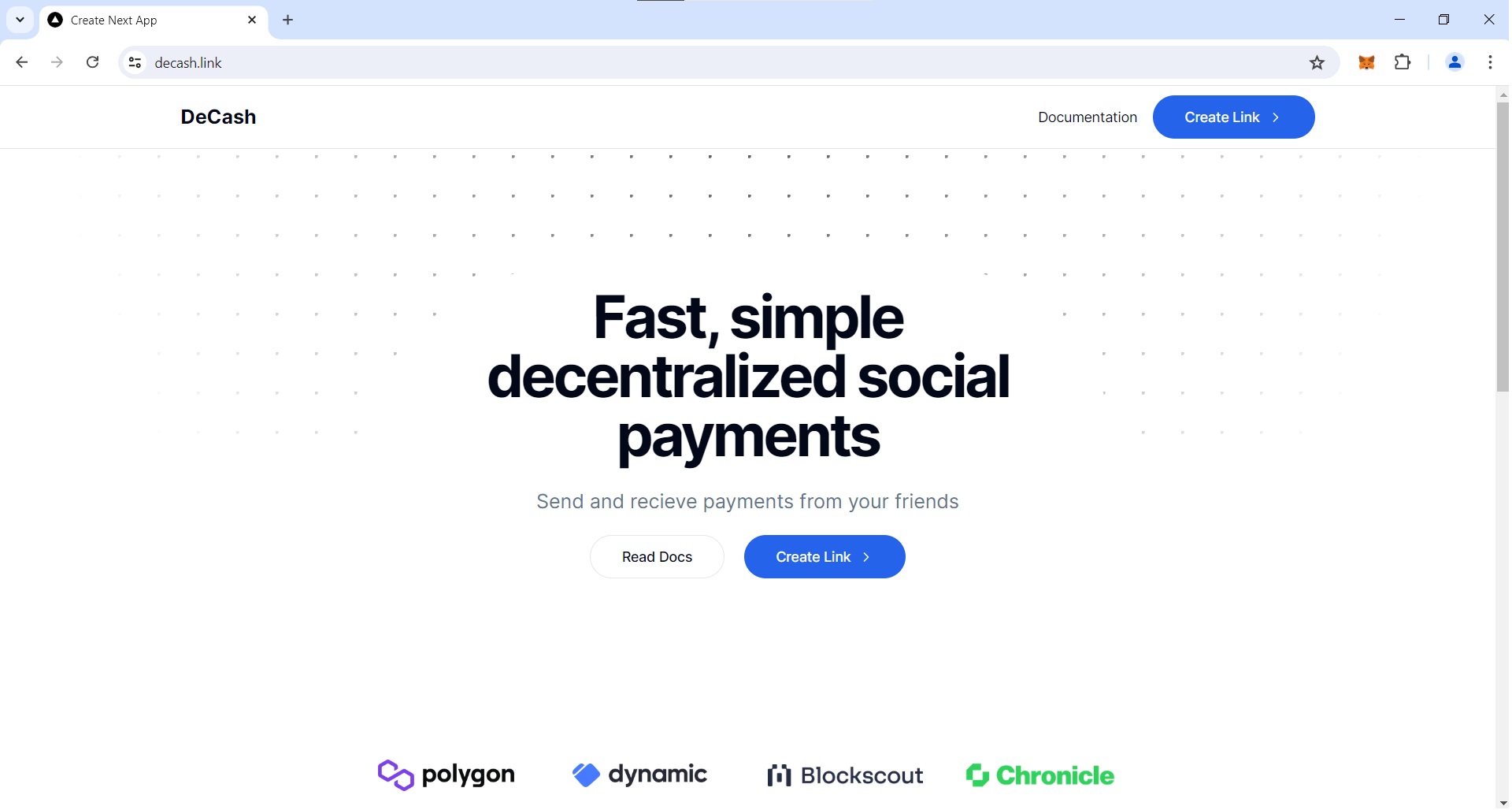
Log In with Your Wallet
Once you are on the link creation page, the next step is to log in with your wallet. Click the Log in button situated at the top right corner of the page. This will prompt you to connect your wallet, which is essential for making any transactions or deposits.
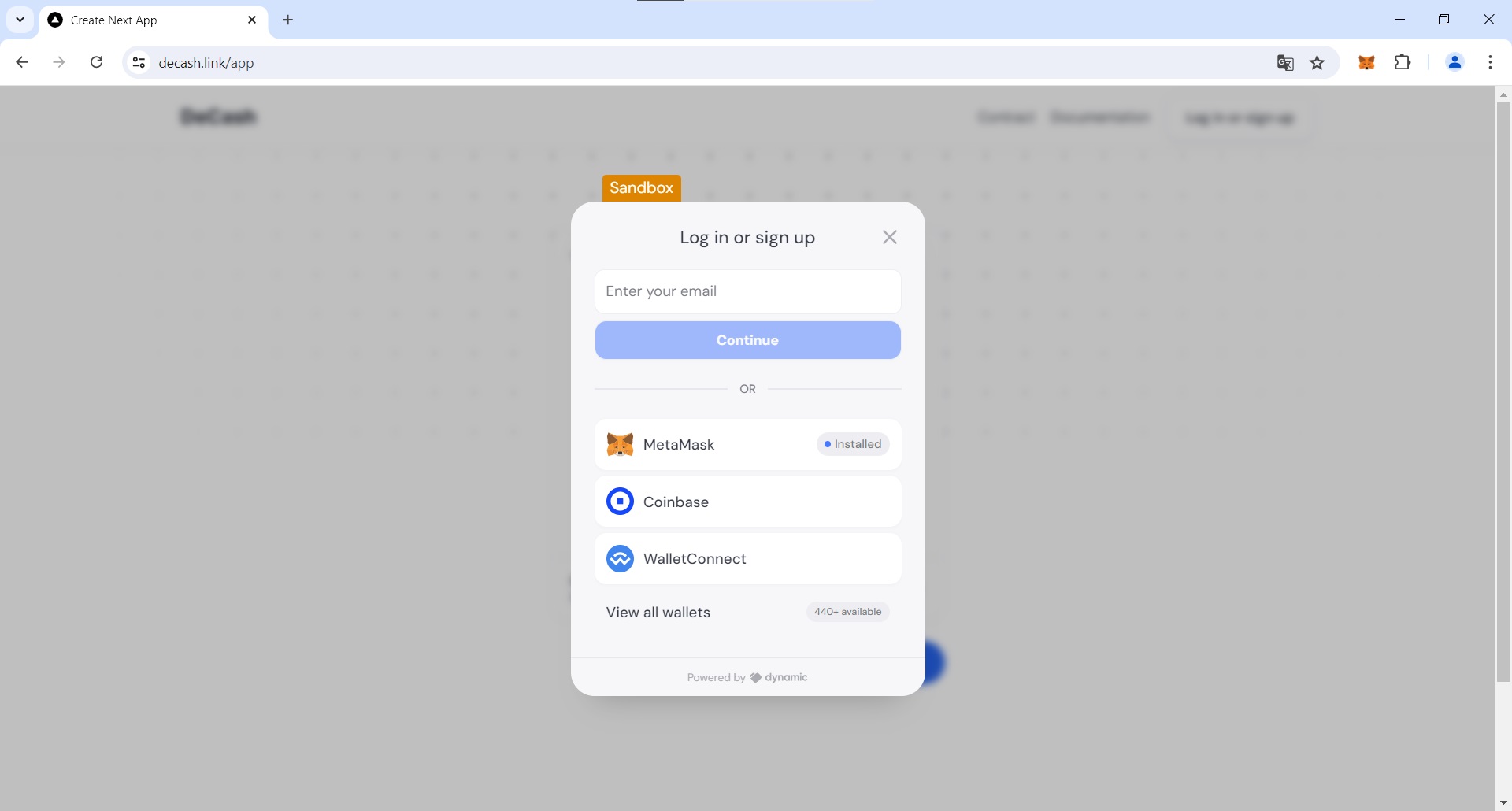
Ensure that you connect the wallet from which you want to deposit the funds into the link. This step is crucial as it authorizes the transaction and links your wallet to the platform.
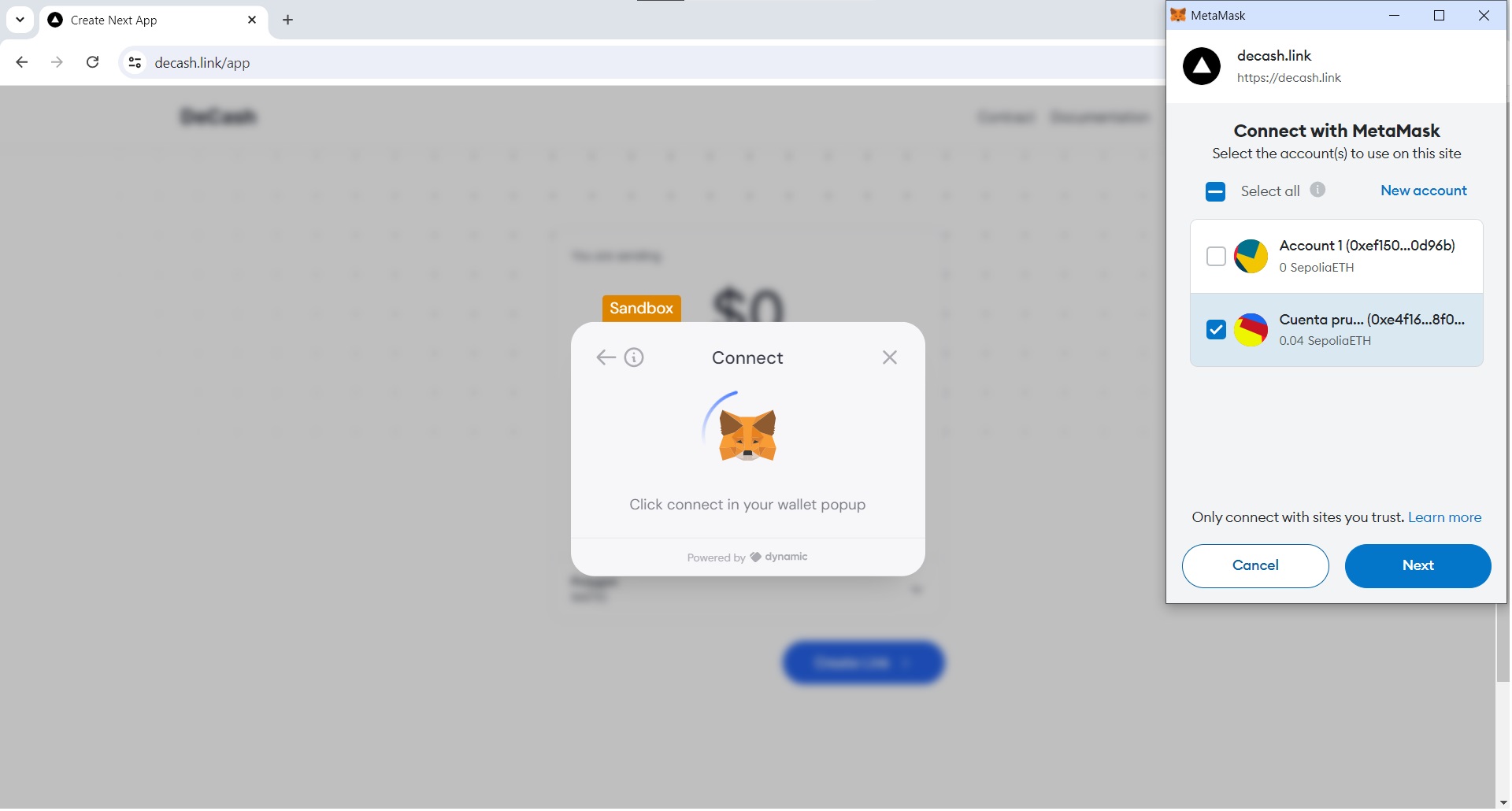
Create a Wallet with Your Email Using Dynamic
Leverage the power of Dynamic to effortlessly create a wallet using only your email. This streamlined process eliminates the need for an external wallet, offering a seamless and convenient solution.
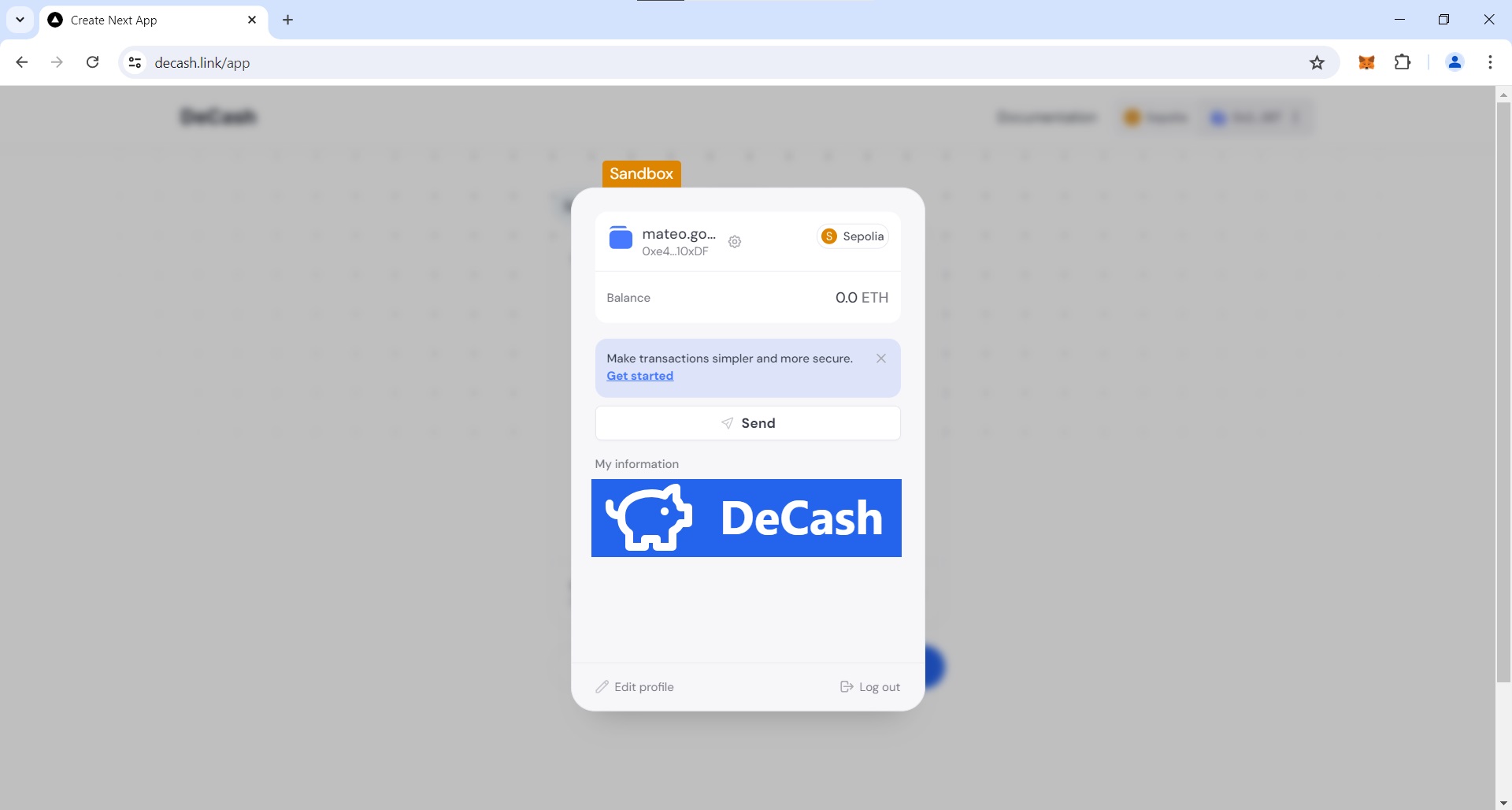
Enter Your Email for Verification
For security purposes, you will need to provide your email address. Enter your email in the designated field to receive a verification code. This ensures that only you have access to the account and can proceed with the transaction.
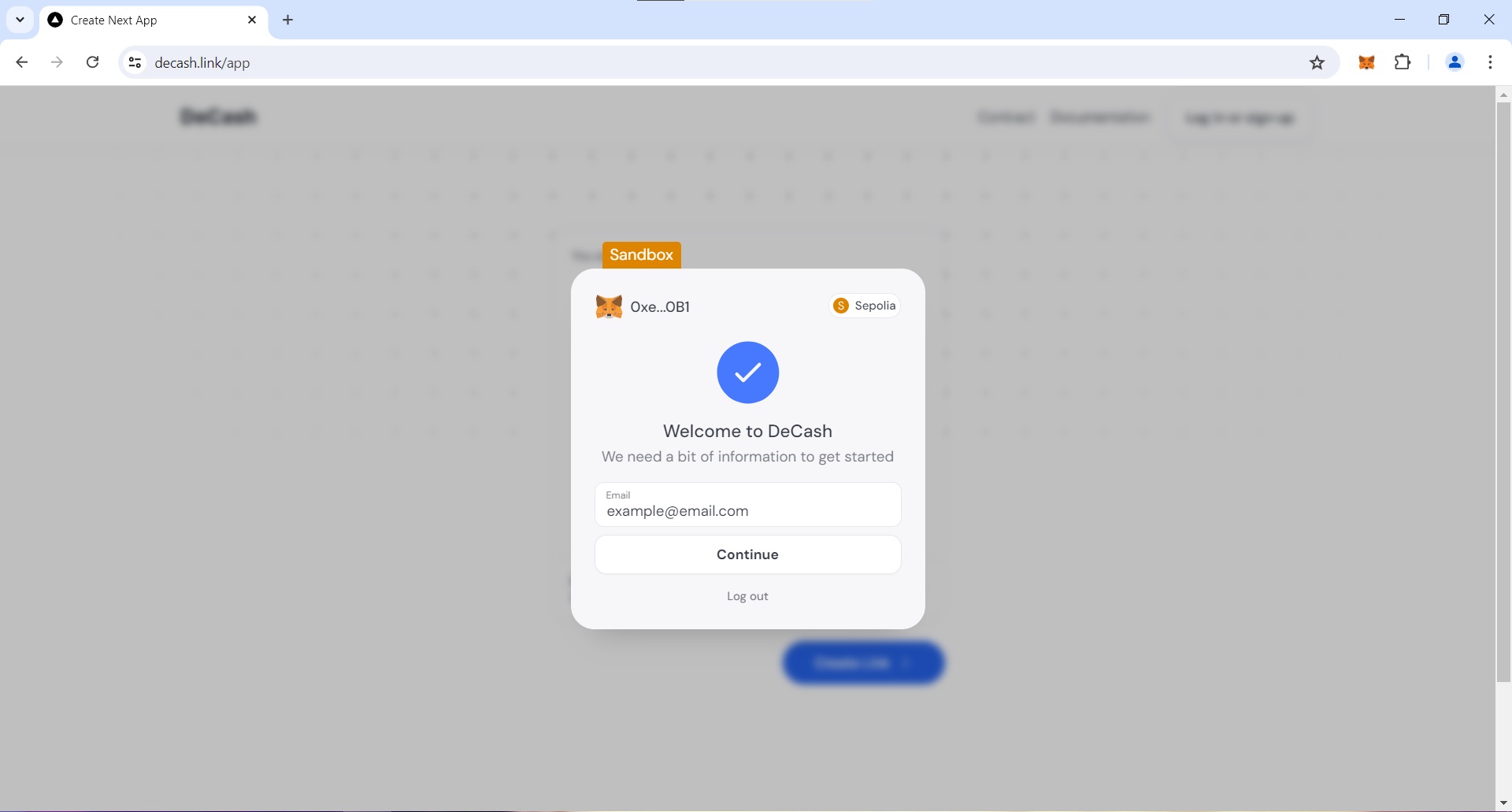
Once you have received the verification code in your email, enter the code in the corresponding field on the website. This step verifies your identity and allows you to continue with the deposit process.
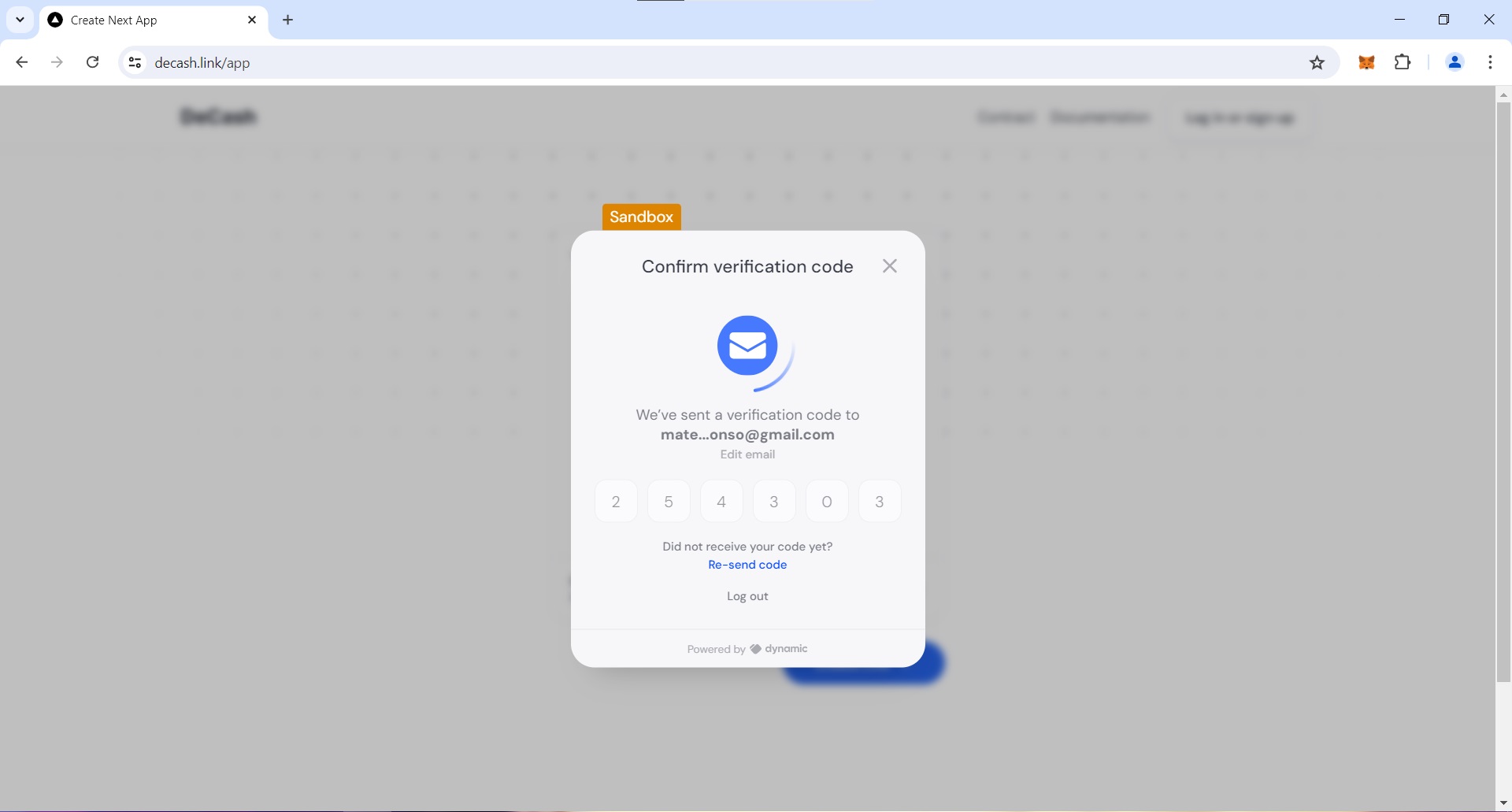
Make the Deposit
Now that your wallet is connected and your email verified, you can proceed to make the deposit. Enter the amount you wish to deposit in either USD ($) or in a specific token. Remember, the funds will be taken from the wallet you just connected, so ensure it has sufficient balance. In this case, enter 0.001 MANTIC (Take into account that its value is 0 USD because it is a testnet). You can enter the balance in either USD or token.
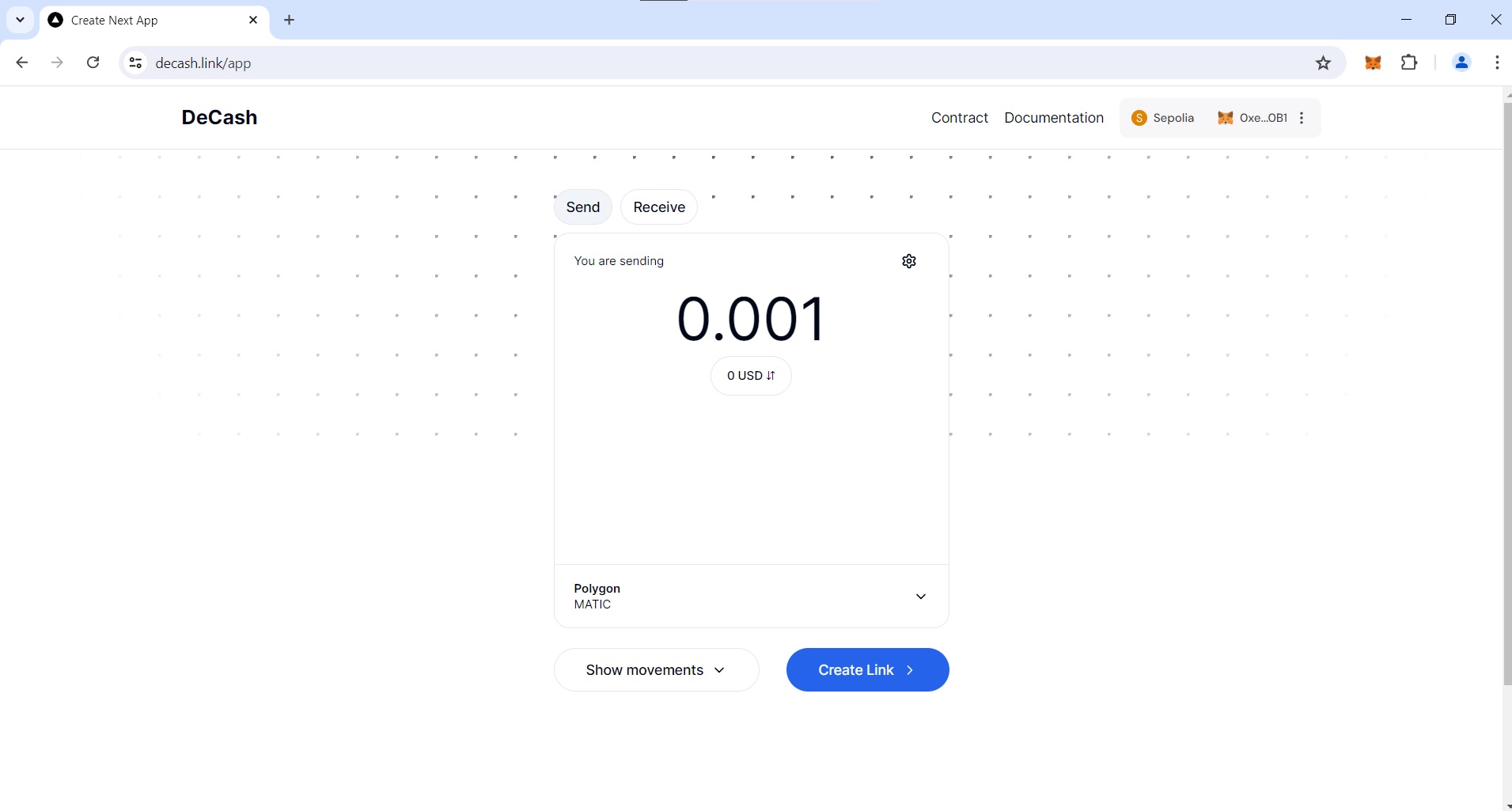
Set a Price Target
You can set a price target so the deposit cannot be claimed unless the price target exceeds the set amount by the user depositing the money.
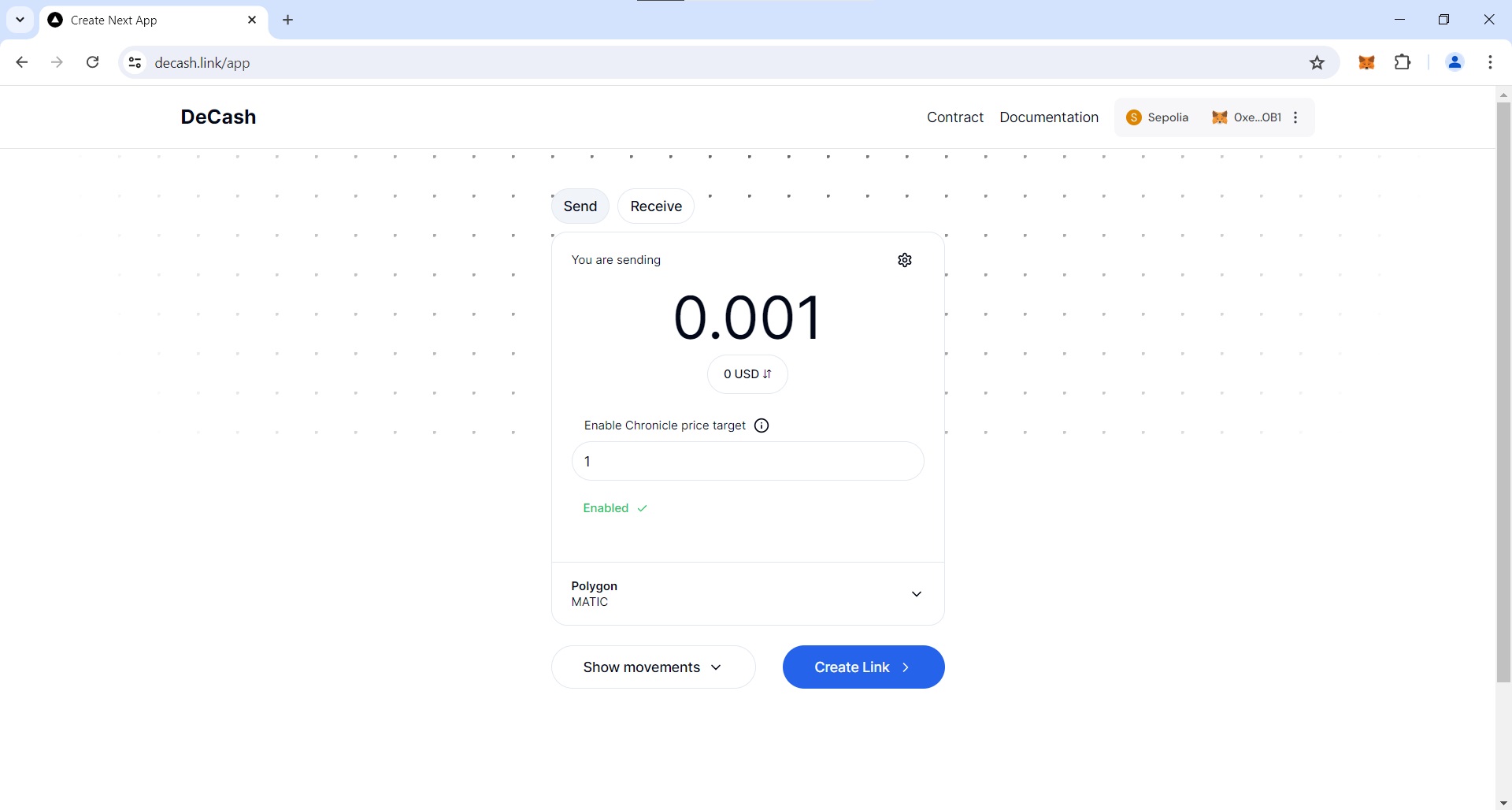
Generate Link
Once you've determined the amount you wish to deposit, click on Generate Link and complete the transaction using your wallet.
Share Link
After generating the link, a pop-up will appear, providing you with two convenient ways to share the link for the recipient to claim the deposit:
- Scan the on-screen QR code to share the link.
- Click the Copy Link button.
Additionally, you can verify the transaction hash on BlockScout by clicking on View on Blockscout.
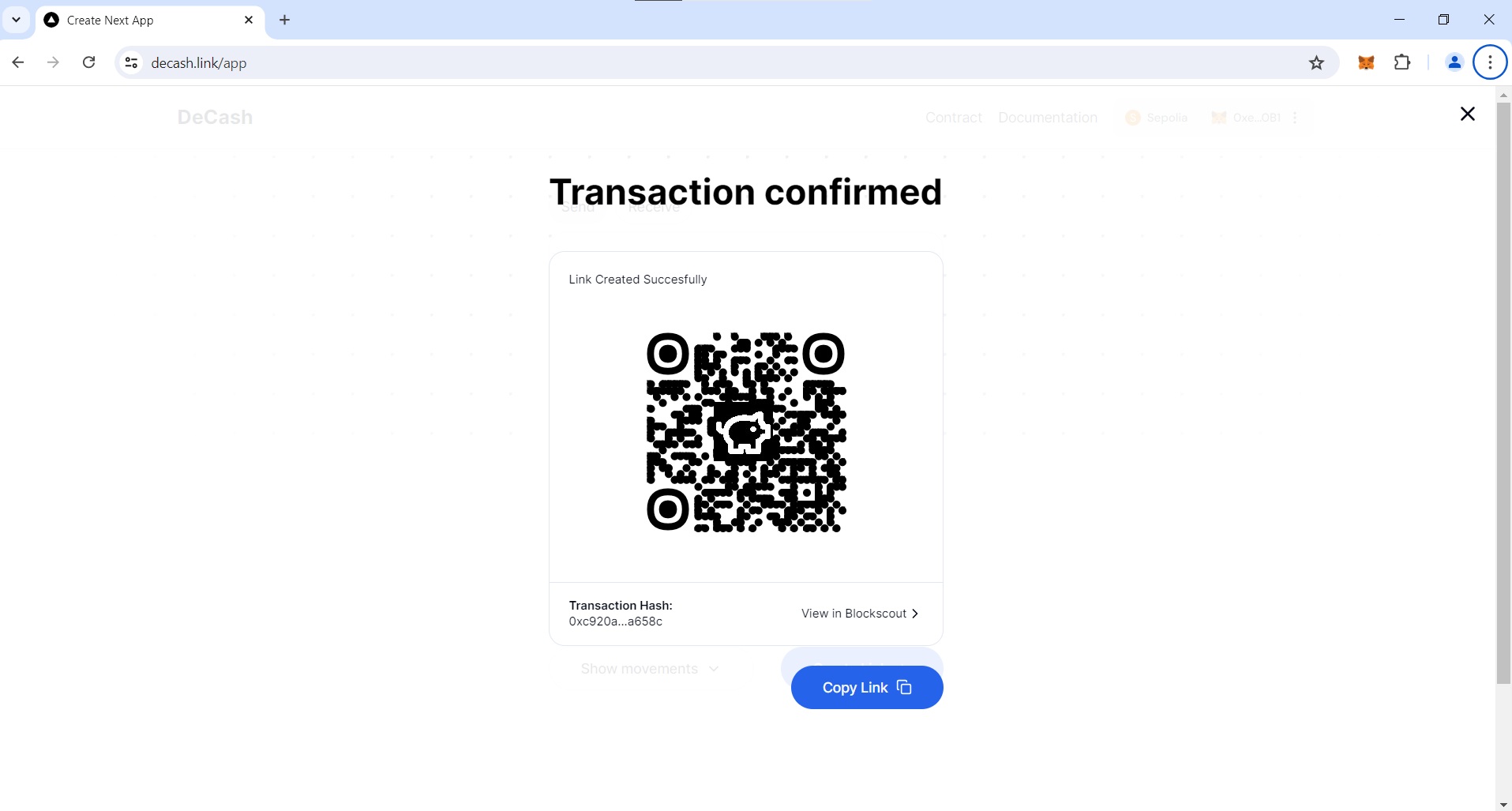
See past movements
You can see the previous deposits by pressing the Show movements button. That will show a list of the previously created movements.